Microsoft Project is one of the most powerful task management tools available, if you know how to use it well. But, let’s be honest, it can feel overwhelming at first. That’s where we come in. At Priority Management, we help individuals and businesses get the most out of the Microsoft Office suite every day. When used to its full potential, Microsoft Project doesn’t just manage timelines, it transforms how teams work. These practical tips and tricks are all about helping you work smarter, not harder, so you can stay organised, drive better project outcomes, and grow your business.
Why Use Microsoft Project?
Firstly, why Microsoft Project? With so many tools out there, it’s a fair question. The short answer: Microsoft Project is built for serious project management. It provides a complete end-to-end solution, allowing you to schedule tasks, track progress, allocate resources, and manage budgets, all in one place. You might be managing a small marketing campaign or a multi-phase construction project, and it gives you the structure and control to keep everything on track.
That said, this project management software is not without its challenges. Many users find the interface complex and the learning curve steep. But, once you get your head around it, the rewards are well worth it, especially for all the project managers out there!

Time-Saving Tips to Work Smarter in Microsoft Project
Did we mention working smarter instead of harder? That’s exactly what Microsoft Project makes possible once you’re familiar with its features. These tips are designed to help project managers save time, keep projects well-organised, and ensure updates are efficient and impactful.
Use Templates to Kickstart Your Projects
Why start from scratch every time? Microsoft Project has built-in templates for different project types. Choose from construction, IT, product launches, you name it. They save you set-up time and keep your planning consistent across teams and projects.
Leverage Task Dependencies to Auto-Schedule Work
Establishing dependencies between tasks means the software does the heavy lifting by adjusting timelines automatically when things shift. It’s a lifesaver when you’re managing complex schedules and helps prevent those annoying timeline conflicts.
Customise Views for Different Stakeholders
Not everyone needs to see the same level of detail. Use Gantt Charts for big-picture overviews, Task Usage for resource details, or the Timeline view for quick progress snapshots. Tailoring views saves time in meetings and keeps communication clear.
Set and Use Baselines to Track Progress
Want to see how your actual progress stacks up against the original plan?Set a baseline before you start. Later, compare planned vs actual timelines, costs, or resource usage to spot delays and stay accountable.
Use Filters and Groups to Focus on What Matters
This is a handy feature. Instead of scrolling endlessly, use filters to show only overdue tasks, milestones, or what’s due this week. Group tasks by team member or phase to quickly spot bottlenecks and prioritise what needs attention.
Keyboard Shortcuts to Save Clicks
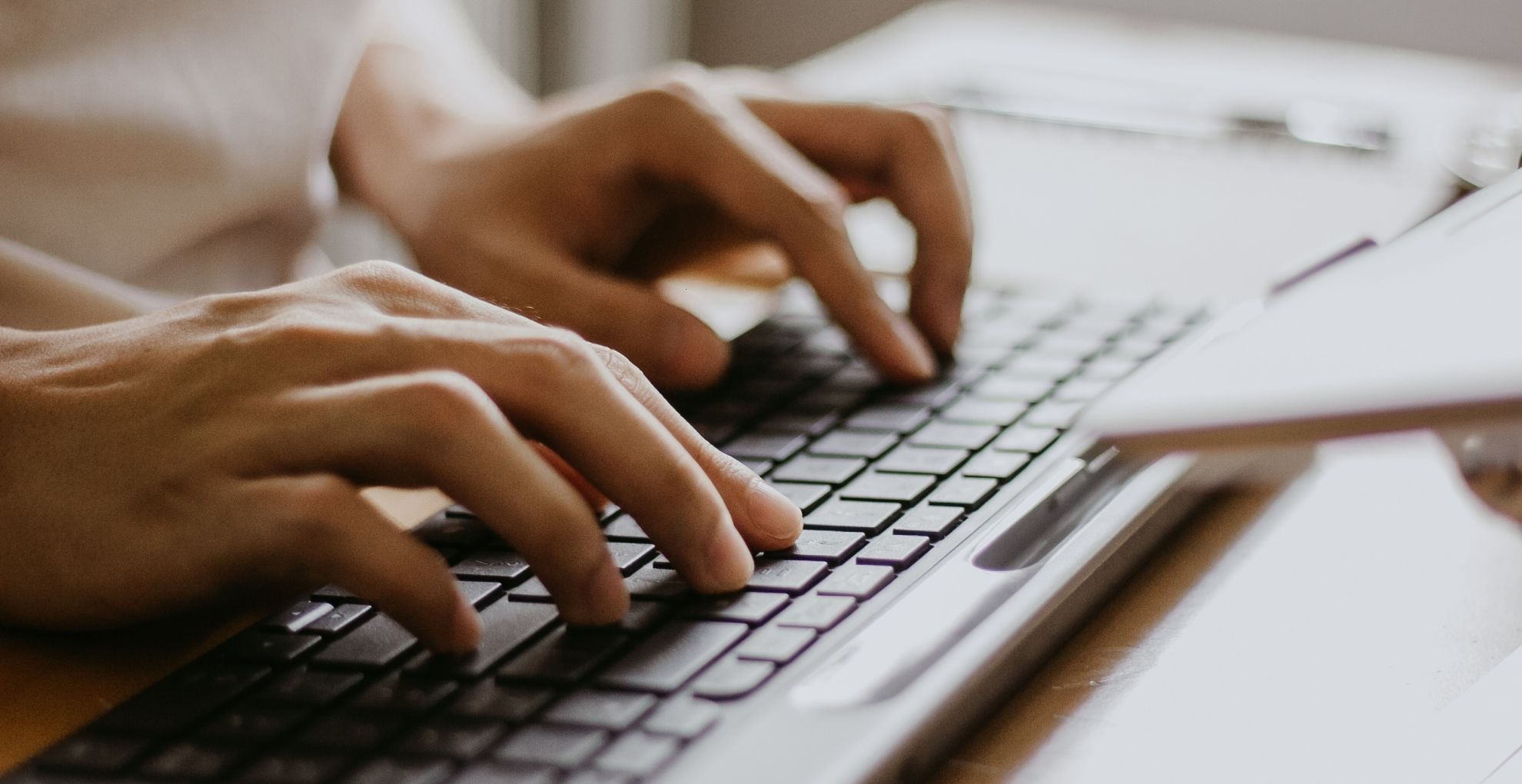
These handy keyboard shortcuts ensure that you can work more efficiently and navigate Microsoft Project with ease. Mastering them might just save you significant time on repetitive actions, allowing you to focus on higher-value tasks.
Basic:
- Ctrl + F – Find a task quickly
- Ctrl + Shift + F5 – Scroll to selected task
- Ctrl + G – Go to a specific task ID
- F3 – Clear a filter
Advanced:
- Ctrl + D – Fill down (copy data from cell above)
- Ctrl + T – Open the ‘Task Information’ dialog box quickly
- Shift + F2 – Edit the selected task
- Alt + Shift + Right Arrow – Indent a task
- Alt + Shift + Left Arrow – Outdent a task
- Alt + F10 – Activate the timeline pane
- Ctrl + Shift + H – Highlight all tasks related to a specific selection
- Alt + Enter – Open properties for a selected resource
- Ctrl + Tab – Switch between multiple open projects
- Ctrl + F6 – Navigate to the next pane in your project window
Automate Repetitive Tasks
Power Automate is a tool that lets you to create automated workflows between Microsoft Project and other apps. Whether it’s sending reminders, updating task statuses, or syncing data, automation helps you automate repetitive tasks so you can focus on higher-value work.
Stay Organised with These Microsoft Project Features
Microsoft Project boasts numerous features aimed at boosting efficiency through better task management and organisation. These tools ensure clarity, effective communication, and systematic operations.
Colour Code and Format Tasks for Clarity
A simple yet effective feature. Sometimes all it takes is a splash of colour to bring order to the madness. Use colour coding and custom formatting to highlight key deadlines, individual tasks milestones, and prioritise tasks. Your Gantt chart becomes instantly easier view project progress.
Use Notes and Hyperlinks to Add Context
No more digging through email threads or switching between tabs. By adding notes and hyperlinks directly to your tasks, you’ll have all the context right where you need it. This is especially handy in instances where you need a meeting summary, file location, or key decision point.
Sync with SharePoint or Teams for Real-Time Collaboration
One of the best things about the Microsoft 365 is its seamless integration with the ecosystem. By syncing your project with SharePoint or Microsoft Teams, and other task management apps, you centralise communication and keep updates flowing in real-time. Automate routine tasks so collaboration becomes seamless, and everyone sees the latest changes. Use project management tools to assign tasks and deadlines, making it easy for the whole team to see who’s doing what and by when. This transparency boosts accountability and streamlines updates across platforms.
Export Useful Reports for Stakeholders
Need to update stakeholders without burying them in spreadsheets or complex project data? Export pre-built or custom reports that show exactly what they care about—budget, timelines, resource usage—in a clear and concise format. Its transparency made simple.
Bridge the Gap with Collaboration Hubs
To align individual efforts with project team goals, consider using collaboration and connectivity hubs, like group chat platforms with built-in task management features. These productivity tools allow you to visualise all tasks in a simple, organised layout, making it easy to sort, filter, and track progress in real time. This is another excellent collaboration tool that creates a central space where everyone stays informed, aligned, and accountable.
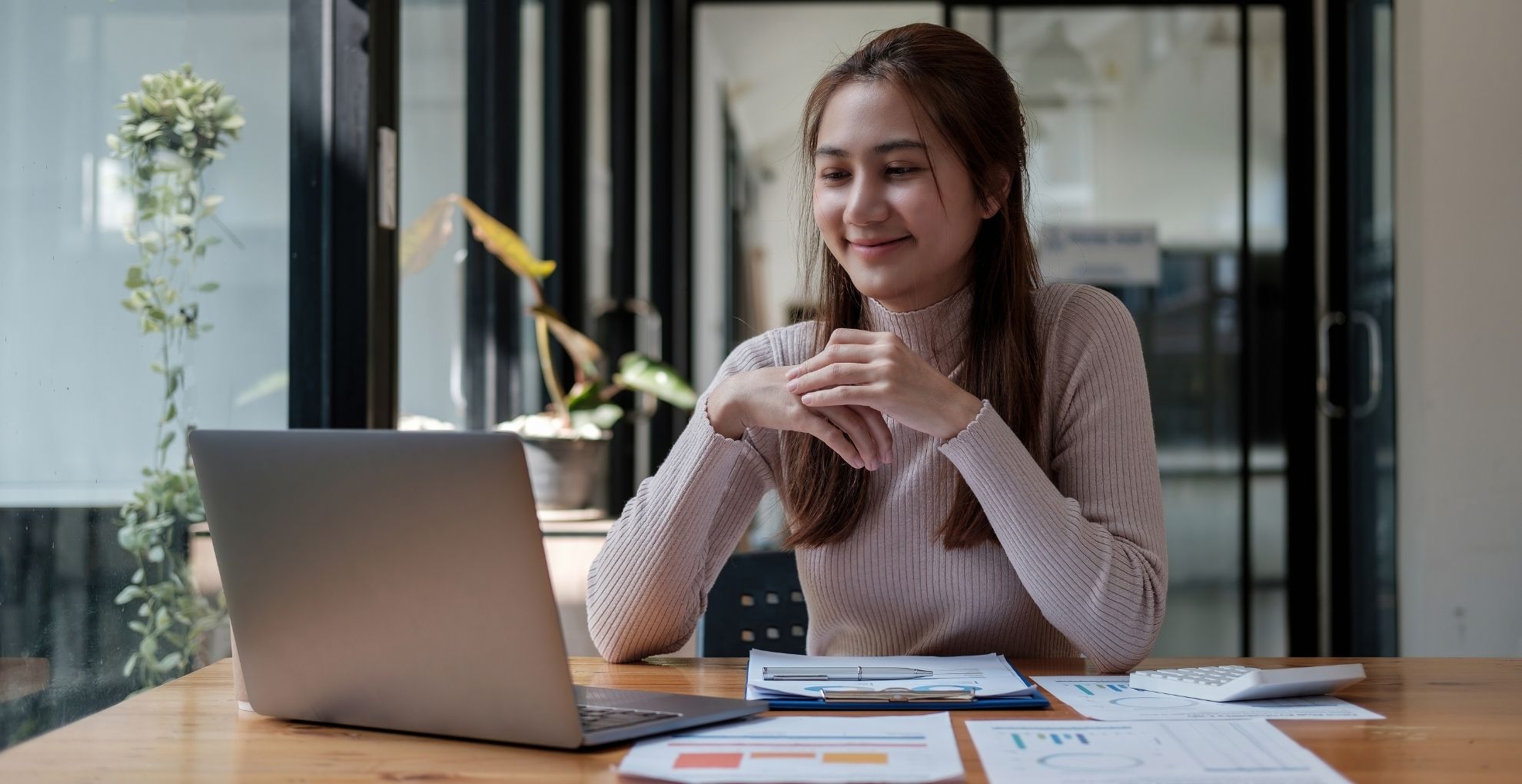
Manage Tasks Directly with Microsoft Planner
Microsoft Planner is a user-friendly tool that lets you manage tasks directly within the Microsoft 365 ecosystem. It is ideal for creating a clear project timeline, delegating tasks to team members, monitoring progress, and tracking task completion, all in one visual dashboard. With the ability to add task details such as due dates, checklists, and file attachments, Planner helps teams stay organised and aligned throughout the project life cycle.
Progress, not Perfection
Learning Microsoft Project task management tools doesn’t have to mean mastering everything at once. Baby steps—implementing just a few of the tips above can instantly improve how you manage time, tasks, and teams. The key is consistency and getting familiar with the features, customising your workflow, and building habits that make you more efficient with every project.
Why not try just one new tip today and see the difference it makes in your next project. And, if you’re ready to take things further, explore our Microsoft Project training courses to unlock its full potential.
Get in touch with the expert Priority Management team today: Your trusted leaders in workspace solutions.
