Apps to Improve Time Management
Time management has always been a key factor in determining your success and achieving a healthy work life balance. We all have the same number of hours in a day, but how we choose to spend those hours can have a dramatic effect on our personal and professional lives.
The professional landscape of 2023 is a completely different world compared to just 10 years ago. Remote work is more popular than ever; there are fantastic benefits to this way of working, but for some, it can blur the line between professional time and personal time.
Modern technology has undoubtedly presented challenges when it comes to managing our time, but it has also introduced us to new benefits and advantages to counter these challenges. There are several programs, apps, and modern methods for tracking our time, streamlining our processes, and efficiently communicating with others.
In this article, we’ll be covering 11 of the best time management apps available in 2023 to help you make your day more productive. We’ll review their features, accessibility, and cost to ensure that you find the right option for you, your work, and your schedule.
What are time management apps?
![]()
![]()
At its core, the concept of time management is simple. We only have 24 hours in a day, and we’re most successful when we maximise our time to get as many tasks completed as possible. When our productivity is high, we’re able to fit in more time for ourselves and our personal needs. To put it plainly? Good time management skills = a healthy work life balance. There are several apps that are designed to be powerful time management tools, tracking our time in a number of insightful and accessible ways. With such a variety of options, we can guarantee that there’s an app out there that is right for you.
How do time management apps work?
Time management apps can work in a variety of ways, depending on the specific type of time management methods it offers and the unique features involved. Generally, time management apps will help you plan and organise your time, prioritise your tasks, and track the time spent on particular tasks.
Some apps may use gamification techniques to motivate you to complete your tasks. If they have goal setting functions, they can track your progress towards achieving your goals and even create mini-milestones along the way to prevent you losing motivation.
Overall, time management apps help you become more aware of how you spend your time, and provide you with the tools necessary to improve your productivity. The time management apps available in 2023 and beyond offer several useful ways to keep track of your schedule, goals, progress, and efficiency when it comes to the things that really matter in your life.
The 11 best apps to better manage your time
With so many types of time management apps available, how are you supposed to find the best fit for you and your work? We’ll be reviewing several apps and their key features, level of accessibility, and pricing options. In no particular order, here are 10 of the best time management apps available in 2023!
1. Microsoft Outlook
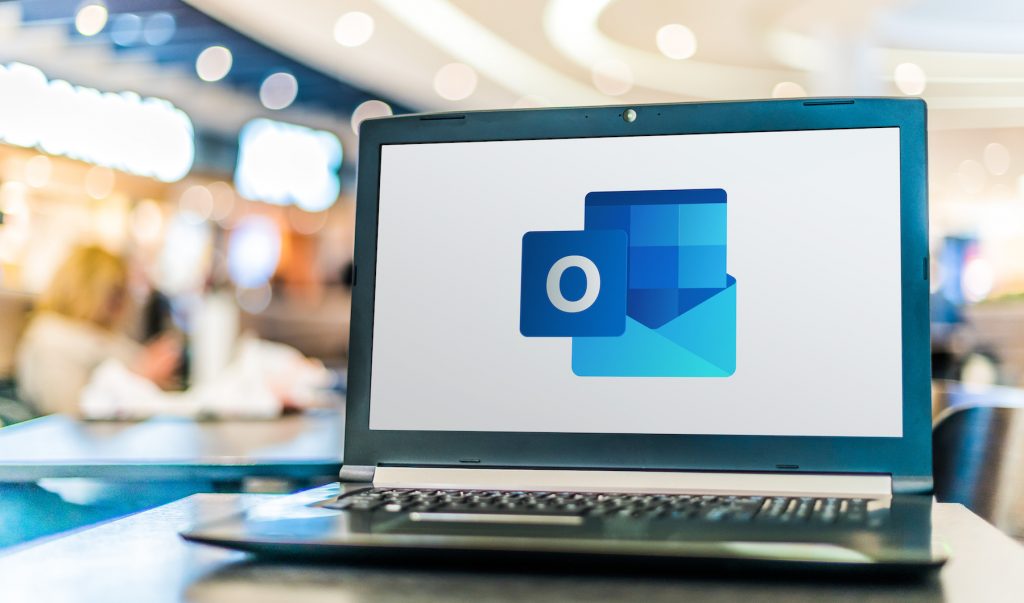
Overview
Microsoft Outlook is a popular email client and personal information manager that can be seamlessly used as a time management tool. Its features allow users to manage their time more effectively by keeping track of their schedule, emails, and tasks in one place. Outlook can also integrate with other Microsoft tools, making it a versatile and powerful time management tool that can be customised to meet the needs of any user and their tasks.
Unique Features
- Calendar: Outlook’s calendar feature allows users to schedule appointments and meetings, set reminders, and view their schedules in different formats. You can also share your calendar with other users to effectively coordinate schedules.
- Integration with Microsoft Suite: You can sync data across your devices and integrate them with other Microsoft programs, such as To Do and Teams, making it easy to stay on top of tasks and meetings all in one place.
- Focused Inbox: This feature can help you manage your inbox by automatically sorting important emails into a separate “Focused” inbox, while less important emails go into a separate inbox. This eliminates a lot of clutter and gives you easy access to your top-priority emails.
- Delay Delivery: Schedule your emails to be sent out at a later date or time. This is particularly useful for people who want to compose emails outside of working hours or send a mass announcement at a certain time.
- Quick Parts: Automate your email writing by creating templates that can be executed with a single click. For example, you may need to send the same paragraph or image in a number of emails that are not being scheduled or composed at the same time. These paragraphs can be saved as quick steps and placed in an email instantly. This can streamline some processes and save time for more important tasks.
- Quick Steps: Quick steps apply multiple actions at the same time to emails, helping you manage your mailbox. If you move frequently forward messages to your manager or coworkers, for example, you can use a Quick Step to simplify the task to a single click.
- Follow-Up Reminders: Seamlessly integrate with Microsoft To Do to stay on top your to-do lists. You can enable follow-up reminders directly through Outlook to ensure that important tasks are never forgotten, allowing you to stay productive and organised throughout your workday.
- Rules: Automate specific actions for incoming emails, such as moving them to specific folders or forwarding them to someone else. This can save you time by helping you prioritise your inbox and keep your focus on only the most important emails.
Level – Medium
Microsoft Outlook has many time management features that are straightforward and easy to use, but others will require more time to learn and fully optimise your processes. Some users may also find the interface overwhelming at first, and many of the most useful features will take time to configure to your liking. However, Microsoft Outlook is still an accessible tool with many advances and benefits that are easy to pick up with a bit of effort and patience, and is still easier than many corporate or enterprise-level time management tools.
Price
Microsoft Outlook is not free to use as a standalone application, and is bundled into Microsoft’s paid subscription options. However, Microsoft does offer a free web-based version of Outlook that allows users to access their email, calendar, and contacts from a web browser. This free version has fewer features than the paid version, but still includes basic time management tools. There are a few different Microsoft 365 plans; we’ve listed some of the details below.
- Microsoft 365 Personal: $10 a month, or $99 a year. Use the entire Microsoft 365 Personal suite across up to 5 devices, including Windows, macOS, iOS, and Android devices. Get 1 TB of cloud storage.
- Microsoft 365 Family: $13 a month, or $129 a year. Use the entire Microsoft 365 Family suite across up to 5 devices, including Windows, macOS, iOS, and Android devices. Get 1 TB of cloud storage per user, and additional family safety features for increased digital security.
- Microsoft 365 Business: Please see more information on the available professional plans on Microsoft’s official website.
2. Toggl Track
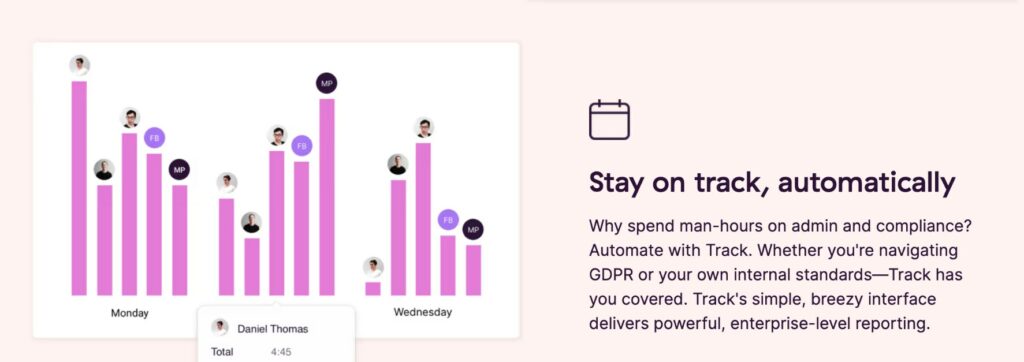
Overview
Toggl Track is a simple time-tracking software available for use on your mobile, desktop, and the web for individual users or teams. You can track the time spent on various tasks, and even categorise the tasks based on clients, projects, and other factors. The interface is simple and intuitive, making it easy to start and stop timers, add descriptions, and label your activities.
Unique Features
- Manual Tracking: Track your work with a timer as soon as you begin work on a task, or enter the time spent later with manual entry.
- Offline Tracking: When connected to the internet, you can track in real-time and have your inputs sync to the cloud. When offline, Toggl will still track your time and sync as soon as you’re connected to the internet again.
- Mobile and Desktop Apps: Download Toggl Track to your mobile phone to track while you’re on the move. You can also use a desktop app or access Toggl Track via the web.
- Integrations: Connect with third-party apps to accurately track your time across several programs and websites.
- Reporting: Gain actionable insights into your workflow and productivity from detailed summaries and weekly reports.
- Calendar View: View your time entries in a calendar format that can integrate with your Google and Outlook calendars.
- Favourites: Pin your most frequently-used time entries to the top of your Timer page in the web app for easy access.
Level – Easy
Toggl Track has many detailed features to personalise and optimise your time tracking, but the base product is easily accessible and intuitive for most computer or mobile device users. It’s available on a wide variety of platforms, including iOS and Android devices, making it easy to use on the go. Toggl Track has a clear focus on simplicity and accessibility for its users, making it easy to recommend to practically any individual or team.
Price
There are a few different pricing options for Toggl, which we’ve listed below.
- FREE: Toggl Track is free for up to 5 users, and offers all of the key features listed above.
- STARTER: This plan is built for small teams and costs $9 per user per month. The Starter plan includes everything from the free tier, as well as several more features.
- PREMIUM: The Premium tier includes all the features from previous plans, plus several more designed for large teams or corporate projects. This plan costs $18 per user per month.
- ENTERPRISE: This unique tier includes everything from the previous plans, plus priority support and customisable solutions to suit a complex organization. Enterprise plans have unlimited users and custom pricing, so you will need to contact Toggl directly for more information.
3. Microsoft To Do
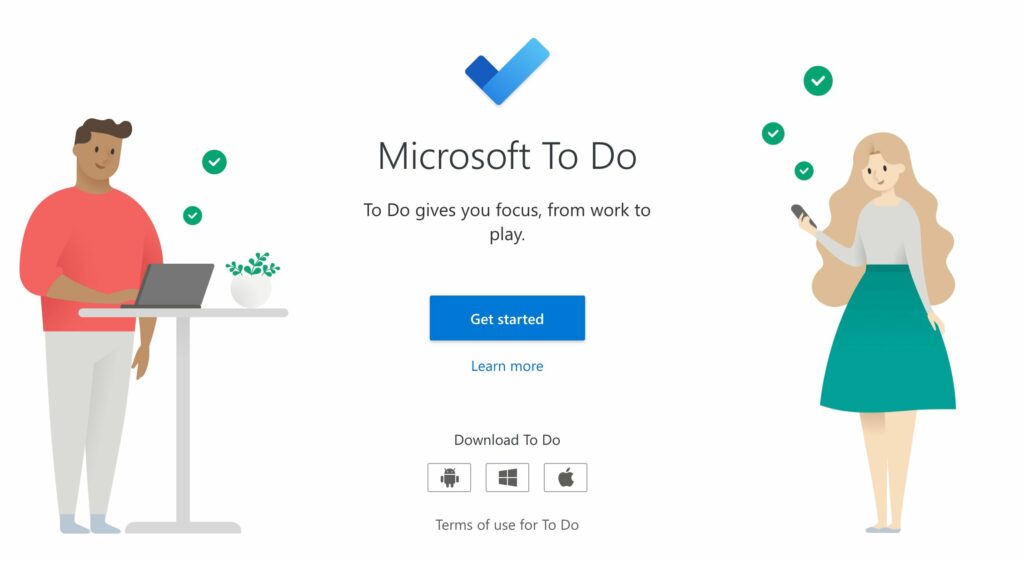
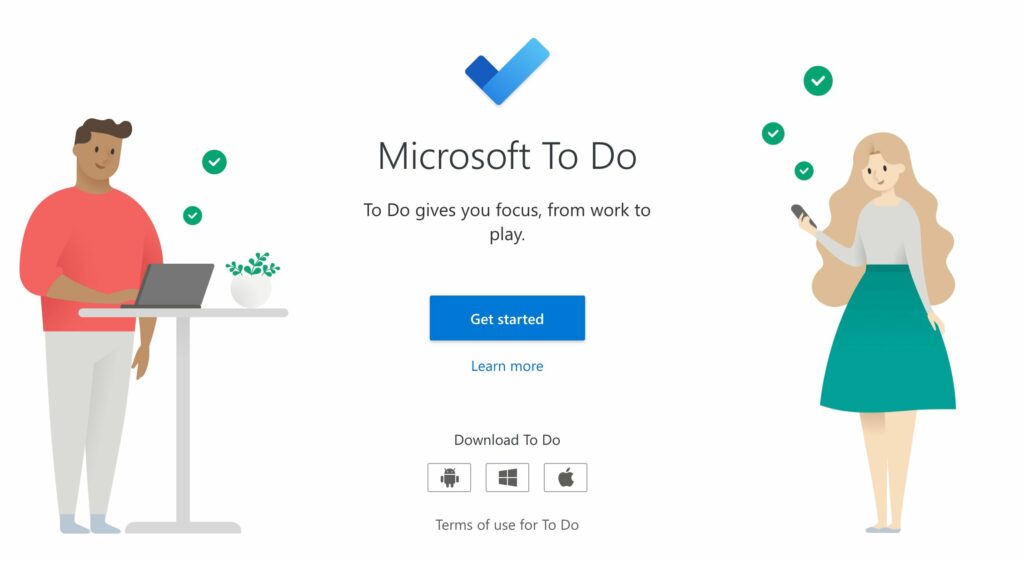
Overview
Microsoft To Do is a task management app designed to help you organise and prioritise your daily tasks. With a clean and simple interface, it’s easy to create and manage to-do lists, set reminders, and track your progress towards completing your goals. Whether you’re managing small tasks or larger professional projects, Microsoft To Do is a powerful tool for staying productive and focused.
Unique Features
- Intuitive Task Management: Create and manage your to-do lists with a simple and intuitive interface that makes it easy to add, edit, and check off tasks as you complete them.
- Integration with Microsoft Suite: You can sync your to-do lists across your devices and integrate them with other Microsoft programs, such as your Outlook calendar, making it easy to stay on top of tasks and appointments all in one place.
- Smart Suggestions: Quickly add common tasks like “reply to emails” or “complete monthly report” with just a few clicks.
- Personalisation: Customise your to-do lists with themes, backgrounds, and other personalisation options, allowing you to create a workspace that complements your goals.
- Reminders and due dates: Set reminders and due dates for your tasks, ensuring that you never miss an important deadline or forget a crucial task.
Level – Easy
Microsoft To Do has a very straightforward interface and its basic features are very easy to understand and use. While there are some advanced features that may take some practice and experience to get the hang of, such as task delegation or smart list creation, the core functionality of the app is simple and user-friendly.
Price
Microsoft To Do is available for free and syncs across iPhone, Android, Windows, and the web.
4. Todoist
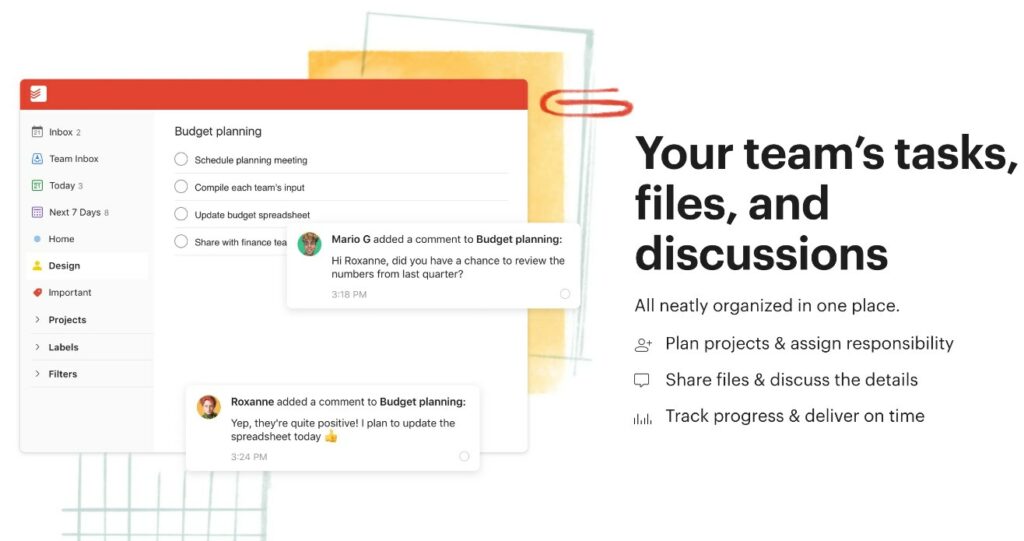
Overview
Todoist is a to-do list app that helps you prioritise your tasks and manage the time you spend on them. It’s an easily accessible tool that is available as a mobile app, desktop program, or browser extension. There are several apps, programs, and browser extensions that can be integrated with Todoist to streamline processes and easily coordinate tasks.
Unique Features
- Prioritisation: Focus your energy on the right tasks by assigning priority levels to individual items on your to-do list. Don’t forget to enable reminders to be notified when a deadline is approaching or a time-sensitive task needs attention.
- Collaboration: Share the workload with other users, from business partners to life partners. Delegate your tasks to another person, add comments on items and checklists, and be notified when an individual has completed a task.
- Personalisation: View your to-do lists with different dashboard styles, including a Kanban board, and change the colours to suit your mood. Assign personalised labels to your tasks and filter your checklists to match your priorities on any given day.
- Centralise your work: Simplify your workload by connecting Todoist to your calendar, email, and files. Add tasks directly to your to-do list by forwarding emails into the app, comment on tasks and upload files to provide context and regular updates, and display your scheduled tasks in your calendar app for added peace of mind.
- See your progress: Set daily and weekly goals, visualise your productivity, and see real progress in your personal and professional lives. Todoist’s reporting features offer real-time analytics and insight into your progress, like your activity history, and earn ‘Karma’ points to gamify your checklists.
- Integrations: Connect Todoist to other apps for maximum efficiency. Integrate your calendar to seamlessly follow all tasks and appointments, and quickly add tasks from anywhere on the web using a Google Chrome or other browser extension.
- Accessibility: Todoist is available across 10 different apps and extensions. Download the desktop software to your Mac, Linux, or PC; bring the mobile app on the go on your smartphone, tablet, or smartwatch; and add the extension to Google Chrome, Firefox, Microsoft Edge, Safari, or your email.
Level – Easy
Todoist offers a wide range of time management features that are highly accessible to users, regardless of their experience with technology. The app comes equipped with tutorial tasks, tips, and other features to guide new users. The customisation and integration options also increase the functionality across the board, with several versions to suit your lifestyle and budget.
Price
Todoist offers 3 different plans. The first plan is completely free, and while a small number of the most efficient features may be missing from this tier, there is still a lot of power in this time management app for no cost.
The next tier is Pro, which is $6 per month if billed annually or $8 per month if billed monthly. This plan offers many more exciting features, such as an unlimited view of your activity history and more capacity for your file uploads.
The final tier is Business, which bills annually at $9 per user a month, or monthly at $12 per user. This plan offers absolutely everything, including collaboration and admin roles for project management purposes.
5. Microsoft OneNote
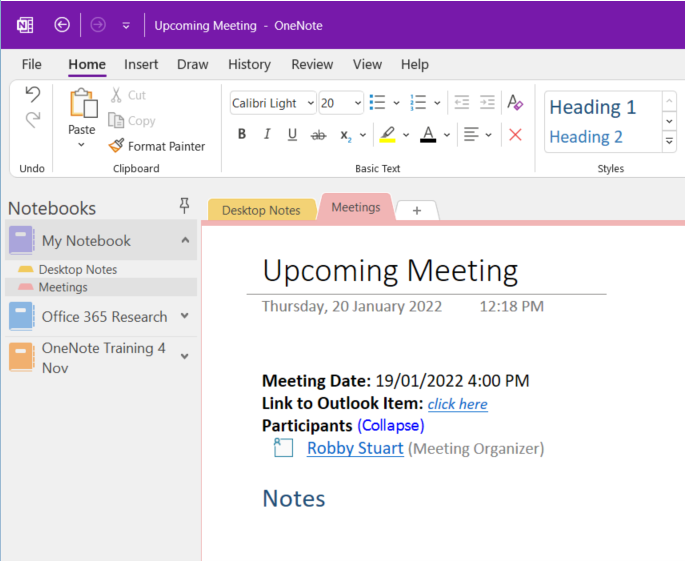
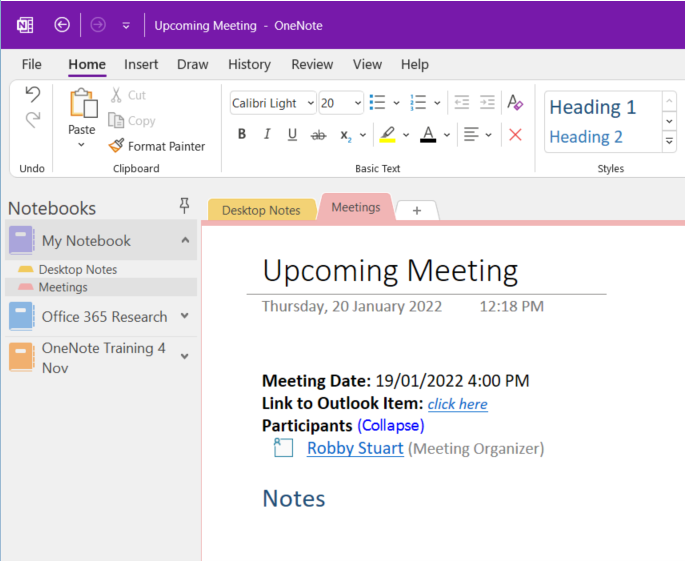
Overview
Microsoft OneNote is an all-in-one management tool that seamlessly integrates with other Microsoft products to improve your workflow. Add several types of information such as text, images, and audio recordings to provide context and updates for your to-do list. You can also organise multiple pages across multiple notebooks, to keep all responsibilities and projects managed with ease.
Unique Features
- Templates: Find several templates, both built-in to the app and custom-made ones you can design or import yourself. These templates include business templates, meeting templates, planning templates, unique layouts, and customisable appearances to suit your projects and preferred style of task management.
- Collaboration: Work together and stay on the same page.. Multiple users can work on the same notebook simultaneously, making it easy to share ideas, take notes, and collaborate on projects in real time.
- Text search: Easily find thoughts, ideas, and memos in your notes with a thorough search functionality You can choose to search within single page, a certain notebook, or your entire OneNote data.
- Dictating: Import audio and video files onto your pages, or record them directly into OneNote. They can remain in audio format or become written with the speech-to-text feature. If you’re in a rush or wish to capture your stream of consciousness, this easy recording method may work best for you.
- Security: Working with sensitive professional information, or just like your privacy? Keep others out of your OneNote pages with password protection.
- Web clipper: Take information directly from the internet by clipping web pages to your OneNote pages. These bookmarks can be accessed across all linked devices, from your desktop app to your smartphone.
- Intertext Note-Taking: Insert handwritten text notes on touch-screen devices with the Intertext feature, seamlessly combining your notes regardless of format or source.
- Integration with Microsoft Suite: You can sync your data across your devices and integrate them with other Microsoft programs, such as your Outlook calendar and Teams, making it easy to stay on top of tasks and meetings all in one place.
- Actionable Tasks: Turn your notes into actionable tasks that are visible and trackable in Microsoft To Do and Outlook, allowing you to keep track of your to-do list across all devices and apps.
Level – Easy to medium
Microsoft OneNote is dense with project and time management features, which can be potentially overwhelming for new users. However, a short learning curve will result in a significant increase in your workflows and productivity. It is also compatible with other apps in the Microsoft Suite, making your processes even more streamlined across Outlook, Project, Teams, and other MS software.
Price
Microsoft OneNote is bundled into Microsoft’s paid subscription options, but there are free versions available to download. Keep in mind that the free version lacks some of the features of the paid version, such as seamless MS integrations, recording, and advanced sharing options. Here are some of the available 365 subscription plans:
- Microsoft 365 Personal:$10 a month, or $99 a year. Use the entire Microsoft 365 Personal suite across up to 5 devices, including Windows, macOS, iOS, and Android devices. Get 1 TB of cloud storage.
- Microsoft 365 Family: $13 a month, or $129 a year. Use the entire Microsoft 365 Family suite across up to 5 devices, including Windows, macOS, iOS, and Android devices. Get 1 TB of cloud storage per user, and additional family safety features for increased digital security.
- Microsoft 365 Business: Please see more information on the available professional plans on Microsoft’s official website.
6. Notion
![]()
![]()
Overview
Notion is a powerful app with virtually limitless possibilities. It can be as simple or as complex as you design it to be. Essentially, you start off with a total blank slate to add any kind of text, media, or form of data visualisation that you need. It lacks built-in reporting features that other apps offer, meaning it is better suited for individual users or small teams as opposed to a large company or enterprise. Notion can become any kind of resource you desire, including a powerful time management app.
Unique Features
- Databases and dashboards: Notion allows you to add several types of databases to visualise your information. The different visualisations include tables, Kanban boards, image galleries, lists, calendars, and Gantt timelines. Add as many categories, tags, and data properties as needed.
- Customisation and templates: Start with a blank canvas and build the page you need with as many elements, widgets, and blocks as you like! If this process is too overwhelming at first, we encourage you to explore the vast number of templates available to duplicate straight to your Notion workspace.
- Web Clipper: Take links directly to your Notion database using the Web Clipper browser extension. Visualise the saved sites and organise them in any form.
- Blocks: Choose from dozens of block types to personalise your pages with all kinds of information. Add text and headings, embed a video, write a piece of code, or link to other pages to create the ultimate time and task management machine.
- Integrations: Notion has dozens of integrations to supersize the platform’s productivity. Automate workflows by connecting your database to other apps, such as Google Calendar or Slack. Add widgets like weather displays, time trackers, and stock market analytics. As we said, the possibilities with Notion are virtually endless.
Level – Hard
While Notion is an incredibly powerful app, it has a steep learning curve. You start with a blank page and some basic templates, but there are few built-in tutorials. You will need to watch videos and find other training resources online. Templates are also readily available, but some may be too simple and others may be too complex depending on your experience or goals. The interface looks simple and clean, but it is also dense with features. You will also need to set up the time management features entirely by yourself, which can lead to users losing motivation. Therefore, we don’t recommend Notion unless you’re extremely tech-savvy or willing to put in the work to master a powerful productivity tool.
Price
Notion has 4 different plans. There’s a free version with unlimited blocks and many features for individual users — the limits only apply to databases with multiple users. ‘Plus’, formerly known as ‘Team’, is for small groups at $8 per user per month. ‘Business’ is $15 per user per month and is for companies looking for advanced analytics and connections. Finally, ‘Enterprise’ has custom pricing depending on the size of your team, and offers sophisticated security features.
7. Forest
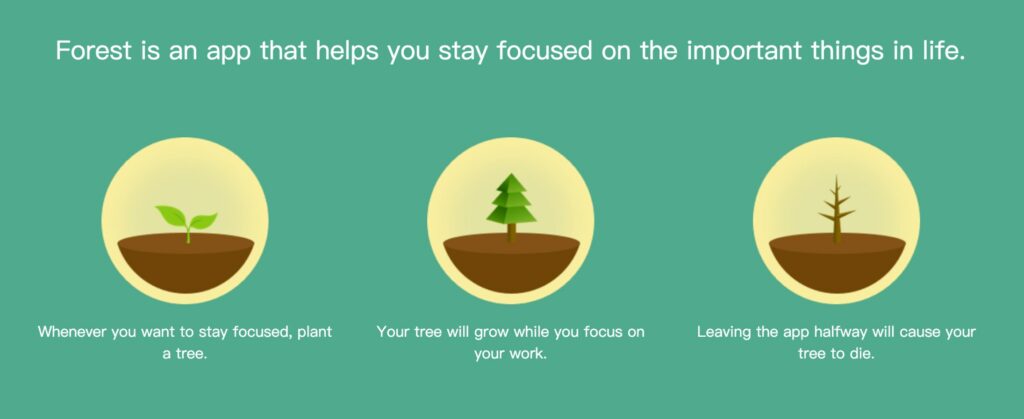
Overview
Care about the environment and your time management skills? Look no further than Forest, the time-tracking app that collaborates with Trees For The Future to plant real trees based on user activity. The app takes inspiration from the Pomodoro Technique by using a timer. In this timeframe, you must keep the app open and focus on the task at hand. This minimalist approach to time management and mindfulness has resulted in over 1.5 million real trees being planted, so you know it’s a strategy that has worked for many users.
Unique Features
- Visualise your focus: If mindfulness and focusing on a single task is difficult for you, Forest will visualise the time spent on an activity or project. You start by planting a tree and setting a timer anywhere between 10-120 minutes. While the timer counts down, your virtual tree will start to grow. Make sure you keep the app open, otherwise, the tree will wither and die.
- Celebrate your progress: As you plant more trees with each focus session, you’ll start to see an entire forest form within your app. With each successful tree, you can earn up to 43 virtual coins. It takes 2,500 coins for Forest to plant a single tree in real life, which motivates users to practice mindfulness long-term.
- Minimalist: The app is designed to be cosy with minimal distractions. This ensures that users won’t get so distracted by notifications, and instead will see their virtual tree steadily growing as they stay away from social media and other distracting apps.
- Customisation: Tag the different focus sessions depending on the activity or project you spent time on. This will give you an overview of how you spend your time and what choices need to be made on your part to maximise your productivity.
Level – Easy
Forest gets ranked as an easy time management app due to its simplicity and accessibility. While there may not be in-depth time tracking features compared to other apps and products, Forest allows users to concentrate on the tasks at hand and reflect on how they spend their time. The design of the app is very intuitive and user-friendly, and we recommend this app to anyone who wishes to track their time and practice mindfulness.
Price
Forest does not have a free option, but it is still very cheap for a one-time purchase of $5.99. There are in-app purchases, but these are mostly to buy coins and more types of trees.
8. Rescuetime
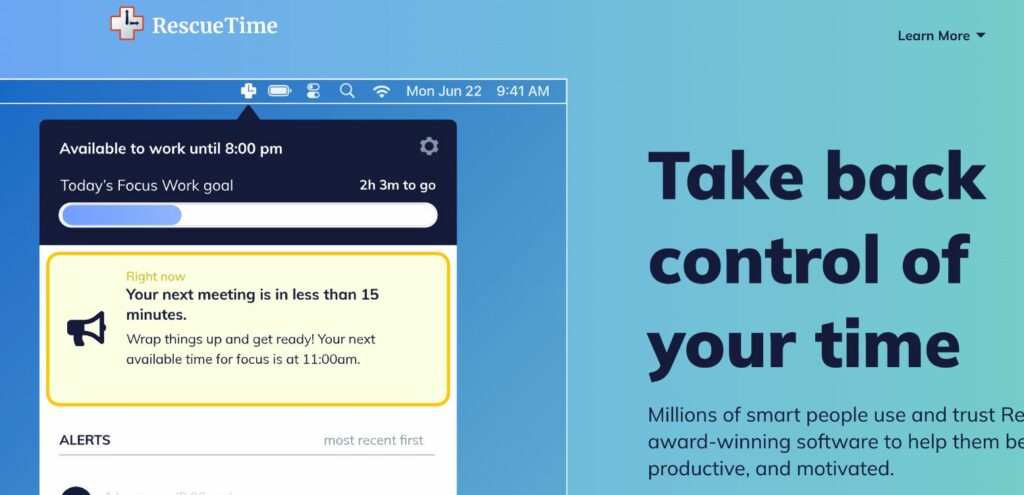
Overview
Rescuetime is a time management app that helps you track how you spend your time on your devices, from social media apps to captivating websites. The software runs in the background of your computer or smartphone, tracking how long you spend on certain programs and sites. The information is then generated into detailed reports that break down how much time you dedicate to different projects and activities. This is a powerful way to gain insight into your habits and how you manage your time.
Unique Features
- Time tracking: See how long you spend on different apps, websites, and activities on your computer and smartphone.
- Detailed reports: Rescuetime generates reports that show your time analytics, so you can see how you prioritise your time and whether you’re meeting your professional and personal goals efficiently.
- Goals and alerts: Set goals for how much time you want to spend on certain activities and receive alerts when you reach milestones.
- App blocking: Combine time blocking with increased focus by blocking distracting apps and websites during certain times of the day.
- Productivity scoring: Rescuetime calculates a productivity score based on how you spend your time, helping you identify areas for improvement and set goals to increase efficiency.
Level – Easy
Rescuetime is relatively easy to use, automatically tracking your digital activity and visualising the data in easily-digestible reports. There are also tutorials available online for any users who may be struggling, but the interface is intuitive and easy to navigate.
Price
Rescuetime is available to try for free for 2 weeks. After this trial period, it bills at $78 annually or $12 monthly. The annual option saves you 46% off the alternative plan, so if your trial period goes well, this option may be best for you and your wallet.
9. Clockify
Overview
Clockify is a popular time management software that is used by many individuals and businesses. It serves as a time tracker that also includes calendars and timesheets. The flexibility and cloud-based data storage make Clockify an extremely useful time tracker to use anywhere, from your smartphone to your desktop computer.
Unique Features
- Time tracking: Track time automatically or manually add sessions as you progress through your day. The timesheet feature also tracks the time spent on different tasks, projects, and clients. You can even differentiate your billable and non-billable hours and tasks.
- Invoicing: Create and send invoices for billable hours directly from Clockify, making it much easier to manage freelance projects or irregular work hours.
- Timesheet reporting: Generate detailed timesheet reports that show how much time you’ve spent on specific tasks, clients, or projects. Export these reports in a range of formats.
- Integrations: Clockify integrates with a variety of other tools, such as Microsoft To Do and Teams, allowing users to track time on tasks directly from those platforms.
- Team collaboration: Track the activities of team members in real-time, share reports, and create team calendars to keep everyone on the same page.
Level – Easy
Clockify offers straightforward and user-friendly features for tracking and managing time, which makes it very easy for new users. There are also several tutorials available online for those who need help navigating the interface.
Price
Clockify currently offers 5 different plans, with all 4 paid plans being targeted towards businesses. The free version offers unlimited reports and unlimited users, letting you track your time and attendance uninterrupted. All other paid plans have features that benefit managers in large companies and enterprises, such as invoicing, budget estimates, and clock-in/clock-out functionalities.
10. Focus Booster
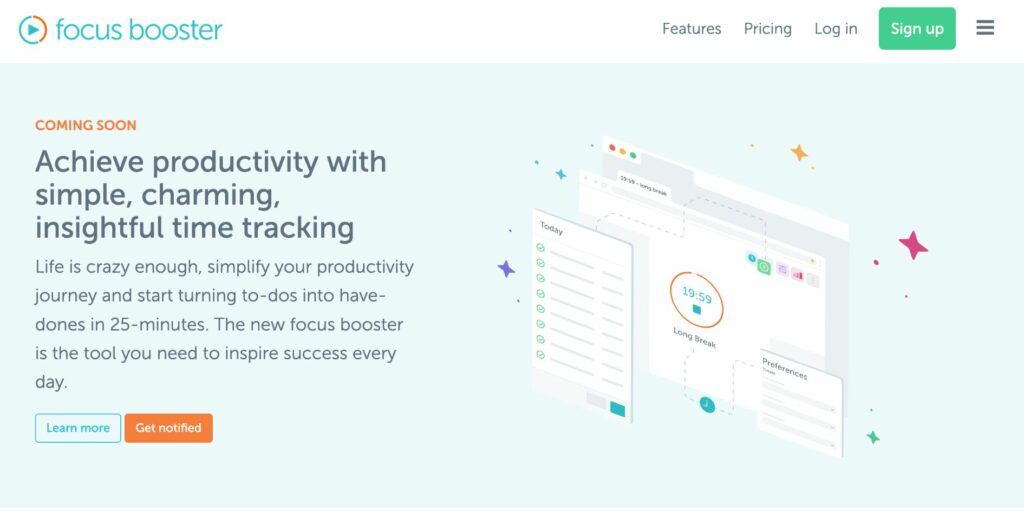
Overview
Focus Booster is a time management tool that makes use of the popular Pomodoro Technique. This proven strategy of regular focus sessions and breaks gets users into the routine of practising mindfulness and breaking the bad habit of multitasking. The app has a very clean and minimalistic interface, making it easy for new users to track their time and understand the features.
Unique Features
- Improve your focus: The Pomodoro Technique encourages focus as opposed to multitasking or rushing a task. With regular break intervals and an extended break after 4 focus sessions, this strategy will increase your productivity and improve your efficiency.
- Track tasks: Label your Pomodoro sessions and see a list of completed tasks throughout the day. This will allow you to see how much time you spend on particular projects, what time of day you’re most productive, and other useful insights.
- Visualise your progress: Gain a deeper understanding of your productivity with visualised dashboard reports. You can also manage a portfolio of clients with allocated hourly rates across different projects.
- Multi-platform tacking: Sync your data from Focus Booster across several platforms, such as web, desktop software, and apps for smartphones and tablets.
Level – Easy
Focus Booster is a very accessible app that prioritises simplicity. There may be fewer features compared to other apps, but it makes up for this with a solid Pomodoro tool that is easy to implement in your daily routine. Simply press play on the timer and let Focus Booster sit in the background until it’s time for your break.
Price
Focus Booster offers a free option, but you’re limited to only 20 Pomodoro sessions per month. This may be preferable for those who are not full-time workers or are using the Pomodoro technique for personal reasons, as you will still have access to time tracking and reporting features. The paid option comes with a 30-day free trial, alongside unlimited Pomodoro sessions and revenue tracking for professionals.
11. Microsoft Project
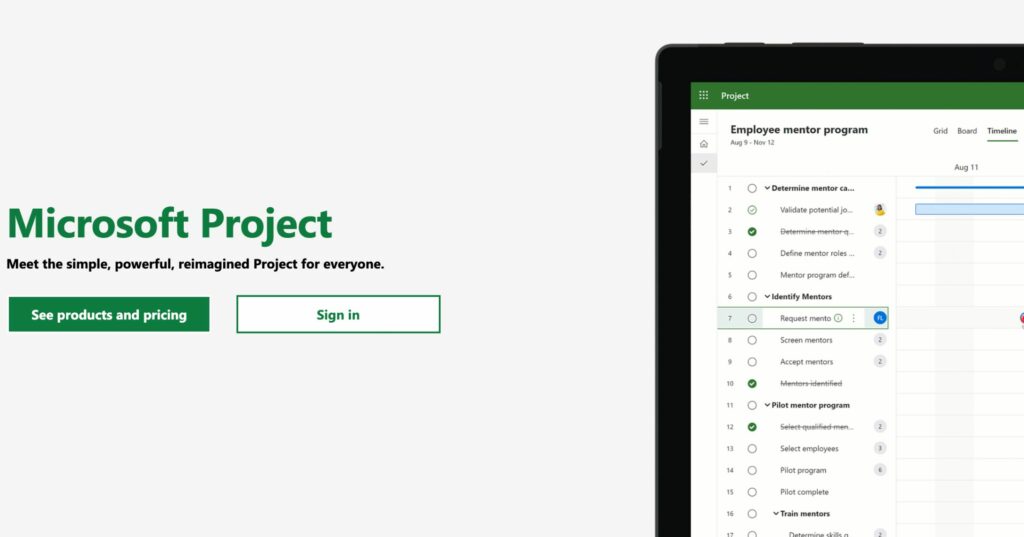
Overview
Microsoft Project is a powerful tool designed primarily for project management, but can also double as an effective time management software. It’s a comprehensive platform for planning, managing, and tracking projects from ideation to execution. This tool is most effective for teams, but it can be a true asset for individuals in need of a personal time management app.
Unique Features
- Gantt charts: Microsoft Project’s Gantt charts provide a visual representation of project timelines, allowing you to see how tasks are related and track progress against established milestones.
- Reporting: There are a variety of insightful features that allow you to generate customised reports on project progress, resource use, and other key metrics.
- Customisable templates: Explore customisable templates that can be easily used to quickly set up new projects. This will save time and ensure consistency across multiple projects.
- Collaboration: Microsoft Project allows users to share project files and collaborate with other users in real time, improving coordination and communication across the team.
- Integration: Microsoft Project can be integrated with other software in the Microsoft Suite to keep workflows seamless between different apps and varying steps within project timelines.
Level – Medium to Hard
Like other apps in the Microsoft Suite, there can be somewhat of a learning curve due to the vast number of features. Despite this, there are several online resources, courses and tutorials to grasp the basics and steadily learn how to customise Project to suit your needs. As mentioned above, Project also integrates with our Microsoft apps to create seamless processes, further simplifying your work.
Price: Microsoft Project is not bundled into the standard Microsoft 365 plans, and needs to be purchased as an add-on. There are three different subscription tiers: Project Plan 1, 3, and 5. Each successive tier is more expensive than the last but has more and more features and benefits. We recommend looking at Microsoft’s price comparison page to find more information on the right tier for you.
Benefits of Using Time Management Apps
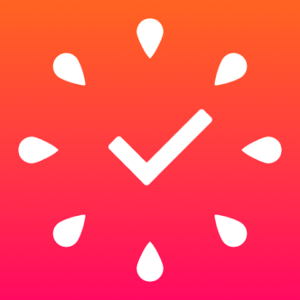
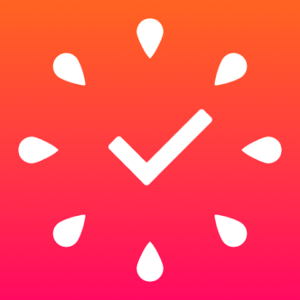
It’s possible to manage your time with nothing but a pen and paper. Thanks to modern technology, however, time management skills are easier to develop than ever before. There are several apps, both free and premium-priced, that you can download straight to your mobile phones and devices.
Track anywhere, anytime
Regardless of where you are, when you work, and why you want to track your time, these apps are always at your fingertips to begin tracking. This is especially useful for remote or hybrid workers, those who have irregular hours, or students trying to track their study time.
Bill accurately
Track all of your work hours to keep a precise record of time spent on certain clients, projects, and tasks. No more inaccurate or forgotten hours, making it much easier to be billed for your work fairly. Some apps even have automatic tracking built in to remove any margin for error when invoicing.
Reflect on your time
How much time do you spend on managing your finances? Reading and answering emails? Scheduling upcoming appointments and meetings in your calendar? You’ll have an overview of how you spend your time, giving you the chance to reflect and reconfigure your schedule to improve your productivity.
Understand your capacity
Use your time-tracking insights to determine how much time it takes to finish different tasks. If you’ve struggled with accurately estimating your time in the past, time management apps can completely turn this around.
Increase your concentration
Some apps won’t just plan and track your time — they’ll help you block out distractions and focus on the tasks that really matter.
Types of Time Management Apps
Some apps consist of a simple timer, but others have much more in-depth systems and features. Here’s a list of the most common types of time management apps.
Time-Trackers
This is probably the kind of app that springs to mind when you first think of “time management”. Most apps have manual timers that require you to start them and enter the relevant information. Others can track your work automatically by tracking which apps, programs, and documents you use.
Calendars
Calendar apps can help you schedule meetings and appointments, set reminders, and keep track of upcoming events and responsibilities. They may also offer several ways to view your time,
To-Do List Apps
Digital to-do lists can help you keep track of your daily tasks and responsibilities when you’re on the go. They can also help you prioritise the right tasks to maximise your productivity and eliminate unnecessary things from your list.
Focus Apps
These apps are designed to help you focus on your tasks by blocking out distractions and minimising digital interruptions. Focus apps on your mobile phone typically must stay open to obstruct distractions, whereas desktop apps on a computer can block certain websites or apps while you work.
Note-Taking Apps
Note-taking programs can help you manage your notes and may even have the ability to consolidate resources and information from the web. This is a great way to keep your notes organised in a single location, and many apps offer unique templates for increased customisation and efficiency.
Project Management Apps
If you have a long-term or multi-faceted project to work on, project management apps can make managing your time incredibly simple. Some apps also offer collaboration features to ensure that everyone involved in a project is on the same page without missing any critical information or updates.
Pomodoro Timers


These timers streamline one of the most popular time management strategies. The Pomodoro Technique is incredibly simple; you work for 25 minutes, take a 5-minute break, and that 30 minutes of time makes up a single ‘Pomodoro’. After 4 Pomodoros, you take a 30-minute or longer break. These apps track your pomodoros and encourage consistent and healthy breaks from your work. Some Pomodoro apps even allow you to customise how long the Pomodoro sessions are to suit your particular projects.
Habit Trackers
Finally, there are apps to help you develop and track habits, such as daily meditation or weekly exercise. This can give you more motivation to maintain new healthy habits, improving your work-life balance. Some apps may even track the breaking of bad habits, telling you how many days it’s been since you last indulged in something.
How to choose the best time management app for you
With so many time management apps to choose from, it can be a daunting task to find the right option for you. Here are a few key factors that you can consider when making your decision.
First, think about your specific needs and goals. Do you need a tool to help you manage a complex project, or are you simply looking for something to help you track your daily tasks? Different time management apps offer different features and capabilities, so it’s important to choose a tool that aligns with your needs and priorities.
Next, consider the ease of use and accessibility of the app. A time management app should be intuitive and easy to navigate, with a user-friendly interface. A steep learning curve may be worth the effort if you want a complex and highly customisable app. However, if you don’t have much experience with technology or want an app that is easy to start using immediately, simple is best. Additionally, the app should be accessible across all of your devices and platforms, so you can easily access your task list or project information from anywhere.
Finally, consider the cost and value of the app. While some time management apps are free, others require a subscription or a one-time purchase fee. It’s important to choose an app that fits within your budget, but also provides enough value to justify the cost. Look for apps that offer a good balance of features, usability, and affordability, and be willing to invest in a tool that can help you save time and be more productive in the long run.
Our Time Management Recommendations
With 40 years of experience training businesses and individuals on how to maximise their time and productivity, we have seen many time management apps come and go.
While all the apps we’ve listed work, the suite of Microsoft apps remains unrivalled in the results they can turn out for businesses. For example, after taking our Working Smart with Microsoft Outlook course, businesses saved an average of 54 minutes a day, per employee.
If you are ready to jump into a powerful time management tool and customise it to perfectly suit the needs of yourself or your business, we have several time management courses available online and in-person for individuals and teams to help you get started.
